Are you new to Firefox and wondering how to get the most out of the browser? Firefox comes with a comprehensive list of Plugins and Add-Ons that expand its functionality. This post will give you 20 of the Best Firefox Extensions that will make your browsing experience full of bliss.
One of the most popular contenders against Google Chrome is Mozilla Firefox, a free and open-sourced browser. There are several benefits to using Firefox over other browsers like Google Chrome. Among these include the fact that Firefox consumes less memory, has an open-sourced philosophy, and, most importantly, offers a wide variety of unique extensions. As a result, you may personalize your browsing experience. Don't worry if you're unsure about where to begin. This post lists the top 20 Firefox plugins out there, giving you an excellent place to start. If you are excited to learn more, read on.
The following is a compilation of some of the best Firefox plugins. They offer diverse functions such as Ad blocking, Password Management, and Grammar Checking. Let's look at each in detail.
1. uBlock Origin

One of the most annoying things about internet browsing is the need to cop with too many ads, some of which take up most of the website. If you are familiar with this pain, you should try the uBlock origin ad blocker. The uBlock origin ad blocker is unlike any other blocker. In addition to blocking ads, you can block a broad spectrum of content, such as trackers.
2. Tabliss

Are you tired of having the same old look for every new tab you open? Tabliss gives you a new look for every new tab you open. This means that you can have a different look every time. Customizations are also possible, enabling you to have a tailored experience.
3. Last Pass

Lastpass is an award-winning password manager. It's therefore due to the excellent reputation that we highly recommend it. You will need your Lastpass password and email address to access any saved passwords. Lastpass protects your passwords with military-grade encryption, so you'll have nothing to worry about.
4. SEO Quake

Boosting your SEO results is no easy feat. But the entirely free SEOQuake plugin, you can quickly grow your SEO results. The plugin gives you access to many different SEO metrics for every page you visit. Some of the features you get with the extension include evaluation of the mobile usability of your app and exporting all results in a CSV format.
5. Tomato Clock

Tomato clock is a Firefox extension that aims to help you with time management strategies. The extension follows the “Pomodoro Technique,” breaking down your working hours into 25-minute working sessions. The technique aims to enable you to remain focused while avoiding burnout.
6. Tree Style Tab

Are the number of open tabs distracting you from working efficiently? Don't worry; Tree Style Tab is just the right plugin for you. The extension enables you to arrange your tabs into expandable trees. This way, you can keep track of different sites as you perform various tasks. The extension is smart enough to create the trees automatically.
7. Gesturefy

If you want to create customized mouse gestures, look no further than Gesturefy. The plugin supports upto 60 mouse actions enabling you to make tailor-made gestures. You can make gestures for actions such as Refresh, Back, and Forward. The plugin's features include multilingual support, custom mouse gestures, and rocker gestures.
8. Full Web Page Screen Shots (Fireshot)

We've all been in that situation where we have seen something intriguing, and we need to take a screenshot of the entire site quickly. Using your computer's screen capture, you can not take a full screenshot of a website. So, extensions such as the Full Web Page Screen Shots plugin comes in handy. Some of the extension's features include capturing, editing, annotating, and saving web page screenshots as an image or pdf.
9. Language Tool

Whether you are writing an official email to your coworker or finishing up your assignment, it is crucial that your grammar is impeccable. Therefore, if you are looking for a tool to better your grammar, look no further than the Language Tool plugin. Examples of features you get with the plugin include proofreading and editing emails and other online content.
10. Tranquility Reader

Is your favorite blog site clattered with too many ads and media? Tranquility Reader is the plugin for you. The plugin will remove everything, including widgets, videos, and ads, leaving text only. The plugin also allows you to set custom rules for a tailored experience.
11. Greece Monkey

With Greece Monkey, you have 100% control over sites and can customize everything to your liking. Scripts can be used to manipulate the look and functionality of the website. Additionally, you can use scripts to automate specific tasks such as liking posts and comments.
12. Avast Online Security

In a world filled with scams, you must protect yourself while browsing the internet. A plugin enabling you to do just that is the Avast Online Security plugin. To assist you in avoiding any dubious websites, rip-offs, or viruses, it uses a crowdsourced library of online reputation ratings.
13. Dark Reader
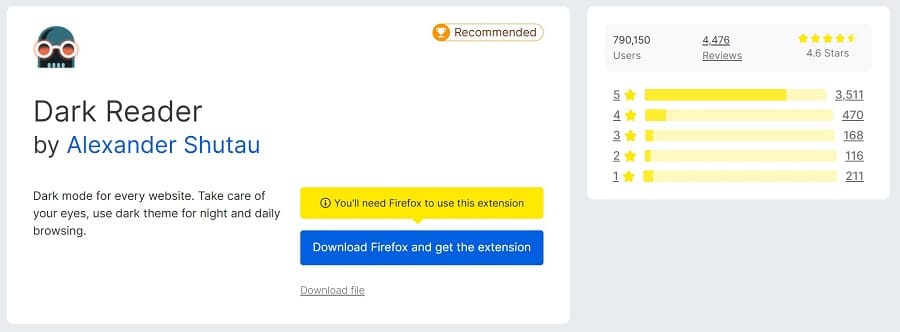
Does spending long hours browsing cause you eye strain and headaches. If so, you'll be happy to learn about the Dark Reader plugin. The feature that stands out about this plugin is that it offers a dark mode for all sites, even those that do not have built-in support.
14. Stylus

If you are a Web Developer or Designer, Stylus is a tool that will make your workflow better. It gives you creative freedom by allowing you to customize the look of any website using personalized CSS.
15. YouTube Experience

Are you finding the regular YouTube experience lacking? Enhancer for YouTube is a plugin that gives you more control over YouTube. For instance, the plugin lets you automate the quality selection of videos and create custom shortcuts.
16. Ghostery

Ghostery is another popular ad blocker that you can use in Firefox. It operates more effectively by blocking HTTP requests that the user is on. Some of the key features of the extension include enhanced protection and a data saver.
17. Lightshot

Lightshot is a plugin that enables you to take screenshots quickly. After taking the screenshots, you have the option to customize the screenshot by adding shapes and text. Some of the plugin's features include sharing screenshots on social media and efficiently searching for similar content.
18. uMatrix

Are you looking for more fine-grained control over what content appears on your browser? Look no further than uMatrix. uMatrix is a matrix-based firewall, and just like uBlock, it is used to block content. It, however, gives the user more control and options.
19. Clippings

You might want to install Clippings if you continuously repeat text while writing documents or emails. Clippings saves frequently used text in small clips, making it easier to recall the text.
20. Grammarly

Grammarly has grown to become one of the most frequently used grammar checkers. Features of the plugin include grammar checking and plagiarism checks. Even though you can use the service directly from their website, they offer a Firefox browser plugin for convenience. You should also note that some features are behind a paywall, and you will have to upgrade to use them.
FAQs
What Is a Firefox Extension (Add-On)

Over time, browsers have evolved to offer more functionality. The development of extensions (add-ons) is a big part of that evolution. Among other things, browser extensions let you control how websites load and behave while adding extra features to the browser. Firefox plugins are browser plugins that enhance the browsing experience specifically for Firefox. You, therefore, can't install a Firefox plugin on other browsers. You can find Firefox plugins in the public Firefox extension library, among other places online. The plugins offer diverse functionality, such as rearranging your tabs, screen capture, and grammar checking. Downloading and setting up Firefox plugins is easy and can be accomplished with a few clicks.
Are Firefox Extension Safe?

Firefox extensions are generally safe as long as you get them from the official repositories. Most popular extensions must undergo a series of tests before a new version is rolled out. Additionally, all extensions submitted to the official repository must be scanned for issues and safety risks. They are, however, not manually scanned; therefore, you should keep a keen eye on the permissions the extension asks for before granting them. It would help if you also looked at the developer's credibility behind the extension.
Generally, Firefox plugins are as safe as Google Chrome plugins, so there is no added risk in the fact that they are Firefox plugins.
How to Install Firefox Plugins
You must download the plugin before you can install it on Firefox. Firefox plugins are available in a variety of locations. However, it is advised that you get plugins from the official Firefox extension repository instead. This is due to the danger involved with getting plugins from other sources. You must ensure that the plugin you are installing is trustworthy.
Once in the official repository, you can search for a specific extension or category. The categories are located on the homepage, and you can easily browse through them to find the ones that interest you. Use a keyword connected to the feature you are looking for to improve your search results. Once you have found the extension you were looking for, click on the result to get to the extension page, where you will be presented with more information. On the page, click the “Add to Firefox” button, which will trigger a prompt asking you if you want to install the extension. You will also be presented with the permission the extension requires.
Once you have gone through the required permissions, click the “add” button to add the plugin to your browser. A successful installation message will be presented in the top-right corner of your browser upon completion.
Now that you know how to install an extension on Firefox, it's time to learn how to manage and remove the extensions.
How to Manage and Unistall Firefox Extensions
Even though extensions enhance your browsing experience, installing too many of them can be counterproductive, often leading to slow browser performance. Therefore, you should regularly check for plugins you no longer use and remove them. To see all your installed extensions, you need to open up the options menu and click on the “Add-Ons” option. Alternatively, you can use the keyboard shortcut “Ctrl/Cmd + Shift A.” You will be navigated to a page titled “Manage Your Extensions.” On this page, you can see all the installed extensions, and you have the option to remove or disable extensions that you no longer need.
Where Are Firefox Extensions Stored
Where exactly are the extensions you installed saved? The answer depends on what operating system you are using. If you are using a Windows computer, the plugins are in the following location.
“C:\Users\USERNAME\AppData\Roaming\Mozilla\Firefox\Profiles\VERSIONNUMBER.default\extensions”
If you are using a MAC computer, you should check the following path.
“Users/USERNAME/Library/Application Support/Firefox/Profiles/VERSIONNUMBER.default/extensions”
The average user does not need to access the actual plugin files, so be wary not to tamper with them as you might introduce new security risks.
Bottom Line
Firefox is a great browser that comes with a comprehensive list of extensions. Firefox extensions are easy to install and manage. You should remove all the extensions you are no longer using, as they may cause your browser to slow down. Hopefully, you have found some of the recommended plugins to be useful. Additionally, you can always browse for more plugins on the official repository.