Your Business needs to transfer ownership of its Facebook page for several reasons. When managing a Facebook Page, many things go into it: scheduling updates and posts, responding to customer inquiries, uploading new content, and the list goes on.
At some point or another, you might wonder how best to transfer ownership of a Facebook page to someone else—your assistant, perhaps, or even a trusted customer who occasionally helps promote your brand. The ability to transfer ownership of your Facebook page is a great feature. You never know when you might need this. Read on from this post to find out how to transfer Facebook ownership.
Why Transfer Facebook Page Ownership
There are many reasons Facebook page owners should transfer their page ownership to someone else.
Here are the most common reasons:
- The owner cannot log in anymore and cannot access the Page.
- The owner cannot manage the Page and needs help with it.
- The current owner wants to give up the ownership and pass it on to someone else.
- There may be a conflict between the current owner and someone else who wants to take over the Page's ownership, but there's no way for them to resolve it with each other.

- You want to leave Facebook and don't want someone else to take over your Page.
- You want to transfer ownership from one person to another on your team.
- You want to switch from being the primary administrator to an editor or contributor.
- You want more control over who posts on your Facebook page, so you can ensure only approved content is published.
- You want to take a break from running your business's Facebook page (or any other social media) but don't want it to stop appearing in people's News Feeds.
How to Transfer Facebook Page Ownership
Add the New Facebook Page Owner As Facebook Page Admin
Below is the step-by-step process of adding a new Facebook page owner to the Page.
Step 1: Click on the left sidebar menu of the Facebook page you want to add the new owner to
Step 2: Scroll down and Tap on “Settings.”
Step 3: Select Page Roles on the left sidebar menu
Step 4: You will see a section to assign a new Page Role in the pop-up.
Step 5: Add the name or email of the person you want to transfer ownership of your Page to.

Step 6: Set their role as the Admin. This is done by clicking the dropdown menu of the functions option.
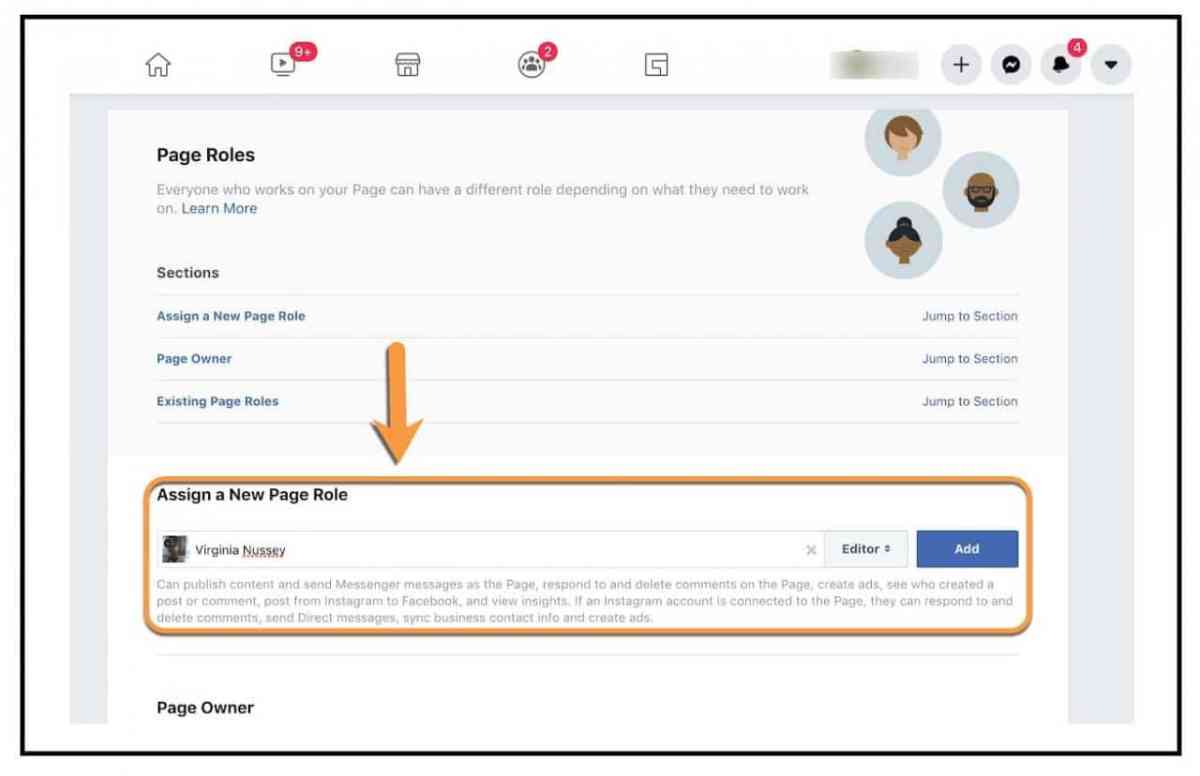
Step 7: A notification will pop up on your screen “If you're adding a new admin to your Page, please keep in mind that they'll have the same permission as you do to change this Page.”
Step 8: You will be asked to re-enter your password as Facebook knows you are giving the information.

Step 9: The new Admin will receive a notification and can now take over control of your Facebook Page, so make sure they are trustworthy!
Add the New Page Owner In Facebook Business Manager
You should add the new page owner as an admin in your Facebook Business Manager account. This will allow them to manage the Page's settings and access. To do this:
Step 1: Launch the Facebook Business Manager/ Meta Business Suite
Step 2: Tap on the Hamburger menu in the top left corner
Step 3: Click on the Business Settings Opt

Step 4: Click on Pages on the left sidebar under Accounts.
Step 5: Here, you will have the list of Facebook pages you have already added to your

Step 6: Business Manager Account. Click on the Add Button.
Step 7: Choose Add Page from the options that appear.

Step 8: There will be a pop up where you can add the Facebook page.
Step 9: You will have two options: either type the Facebook page name, and Facebook


Step 10: will recommend pages or add the page URL now you won.
Step 11: Click on the right one and tap Add page button.

Remove Yourself as a Facebook Page Admin
When you're ready to give up control of your Facebook page and transfer ownership, start by removing yourself as an administrator of the Page. This will prevent anyone else from changing it while you're still working through transferring ownership.
To do this:
Step 1: Click Pages in the left menu from the Facebook News Feed.

Step 2: Launch the Page you want to remove yourself from and click on Page Settings on the bottom left.
Step 3: Tap on Page Roles again in the left column

Step 4: Select Edit next to your name and profile

Step 5: Choose the remove button

Step 6: You will be asked to confirm that you want to remove yourself from the Facebook page.
Step 7: To do so, click the confirm button, and you will be removed entirely from the Facebook page.
Facebook Page Ownership Dispute

If you dispute with another Facebook user about ownership of a Facebook Page, you can submit a request for a Facebook Reputation Team review. The review will determine whether the other person is entitled to the Page and its contents.
To submit this request:
Step 1: Go to the “About” tab on your Page and click “View As.”

Step 2: Click on “More Options” and select Report This Profile.

Step 3: Check off the box next to “I think this profile is pretending to be me or someone I know.”
Step 4: Include any relevant details about why you believe this profile is not authentic.
Step 5: Click “Continue.”
FAQs
Q. Can You Remove The Creator Of A Facebook Page?
Yes. If you are an admin for a page or group, you can remove other admins from it. To do this, click on Edit under Manage Admins in the left-hand column of your Page or group's settings page. Then select Remove Admin next to the name of the person you want to remove from their position as an admin on this Page or group.
Q. Can You Transfer Ownership Of A Facebook Page To Someone Else?
Yes. There is a process if you own a Facebook page and would like to transfer ownership of the Page to another person. You can either give full control of your Page over to another person or allow them access to edit the posts on your Page.
Q. How Do I Request Ownership of a Facebook Page?
The most common reason is that you haven't added the primary Facebook page to your Facebook Business Manager/Meta Business Suite. This can happen when you create a Page through the Search and Social tab in Adwords or when you use different methods to create multiple accounts for a single business. To request ownership of a page, you must have access to it. If you do not have access, the owner cannot approve your request.
Q. Who is the Legal Owner of a Facebook Page?
The legal owner of a Facebook page is the person who created it. If you create a Facebook page using your profile, your name will be shown as the owner of that Page. If you use a business or organization profile to create a page, the name displayed will be that of your business or organization.
Bottom Line
Facebook for Business has made it easy to create and manage your business or non-profit Facebook Page. Be sure to familiarize yourself with all the critical Facebook policies. Still, once you have your Page up and running, consider transferring ownership of it so that you can focus on other areas of your life outside of social media. It's a quick process, so long as you do it right.